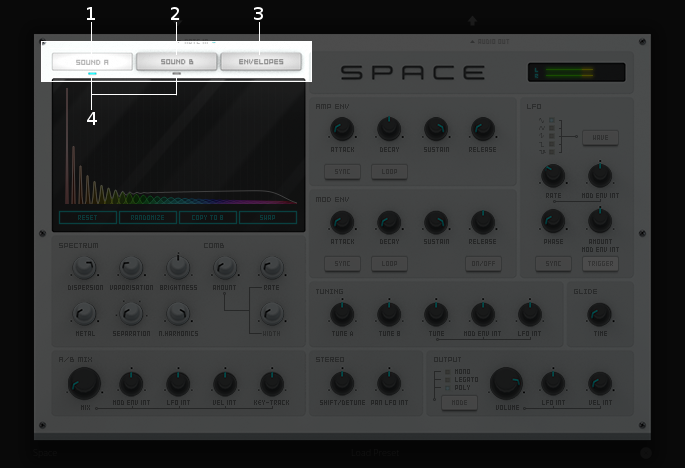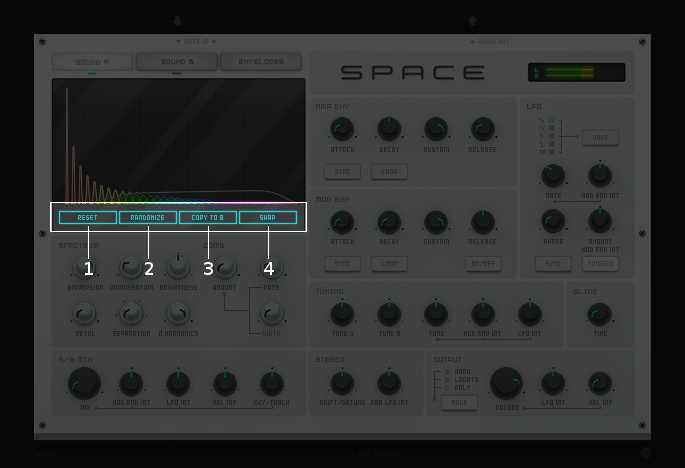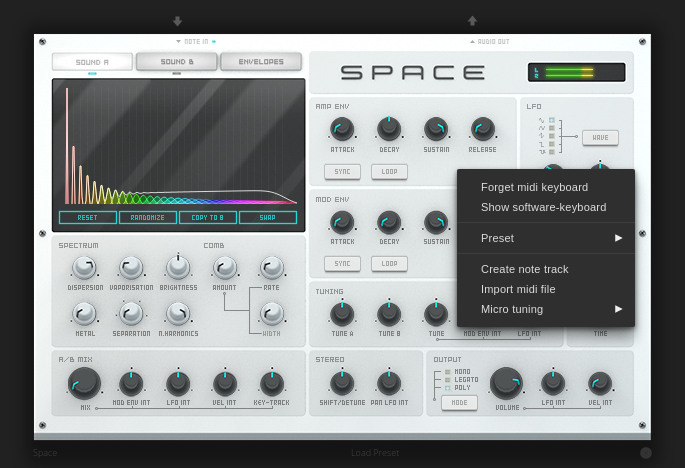Space
Space is an additive wave-table software synthesizer. It’s mono-timbral and can be set to monophonic, legato or polyphonic mode. Its sound is a mix of two wave-tables whose parameters define their respective frequency spectra. The wave-tables are generated by a version of the algorithm used by the PADSynth engine in the ZynAddSubFX software synthesizer. It provides an amplitude dedicated envelope, as well as a second envelope and a sophisticated LFO to modulate wave-table mix, global tuning, stereo panning and output volume. The second envelope can also modulate the LFO rate and amount. The duration values of both envelopes and the LFO can be absolute or relative to the arrangement’s tempo. You can further modulate the wave-table mix and output volume with note pitch and velocity. You can tune each wave-table and the global pitch, as well as glide it between notes. You can play Space through note tracks, its note input connector, the software keyboard or an external MIDI controller, even simultaneously. Thanks to the spectral nature of its wave-table generating algorithm and its extensive modulation routing, Space excels at producing complex tones with rich and evolving timbres ideal for pads, string and wind instruments, vocal sounds including choirs, metallic, bell-like sounds and tonal noise.
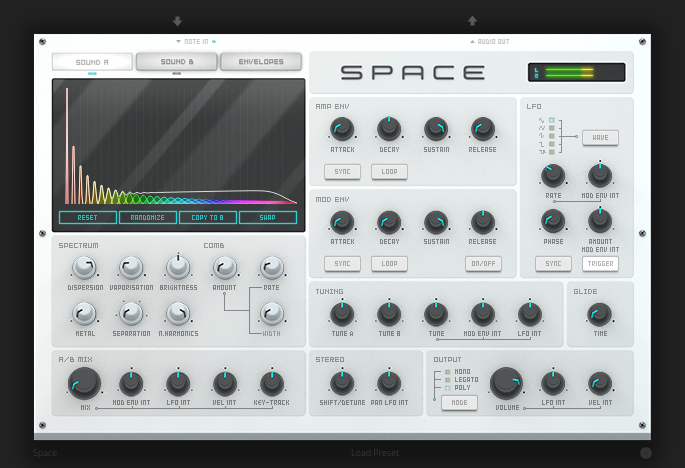
The Space.
Display
The display shows the frequency spectrum of the selected wave-table or the amplitude and modulation envelopes. The envelopes screen lets you edit the shape of each envelope.
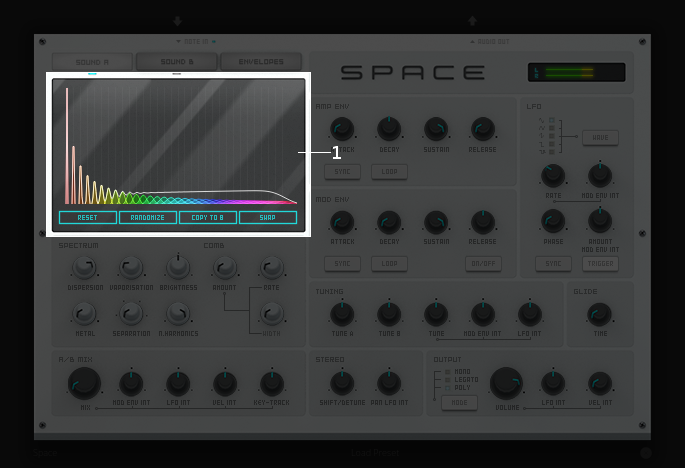
The Space’s display showing a frequency spectrum.
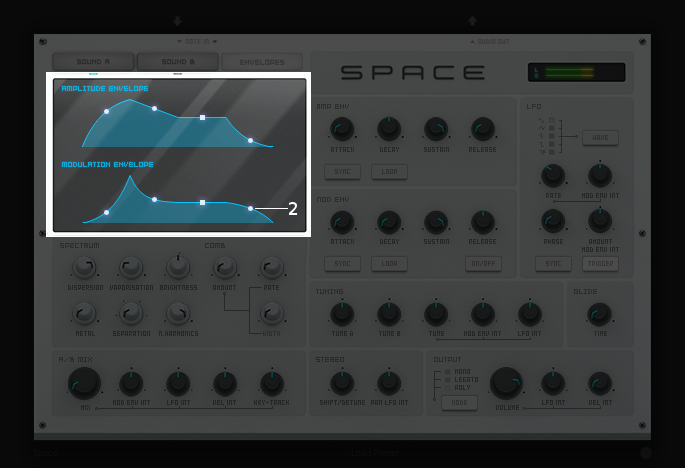
The Space’s display showing the envelopes.
Frequency spectrum: The frequency spectrum shows the partials present in the selected wave-table. Each partial shows its relative amplitude and bandwidth. The white line represents the sum of all the partials.
Envelope handles: These handles let you edit the slopes of the attack, decay and release stages as well as the sustain level of each envelope. Note: The sustain knobs in the amplitude and modulation envelope section follow the movement of the sustain handles.
Spectrum/Comb section
The spectrum/comb section lets you shape the frequency spectrum of the selected wave-table. Six spectrum parameters set the fundamental shape of the frequency spectrum. Three comb parameters set the frequency response of a comb filter applied to the frequency spectrum to approximate vocal sounds. You can see the effect of each parameter on the frequency spectrum in the display. Note: When you change the value of any spectrum parameter, Space recalculates the corresponding wave-table. Therefore, to avoid playback glitches, these parameters cannot be automated.
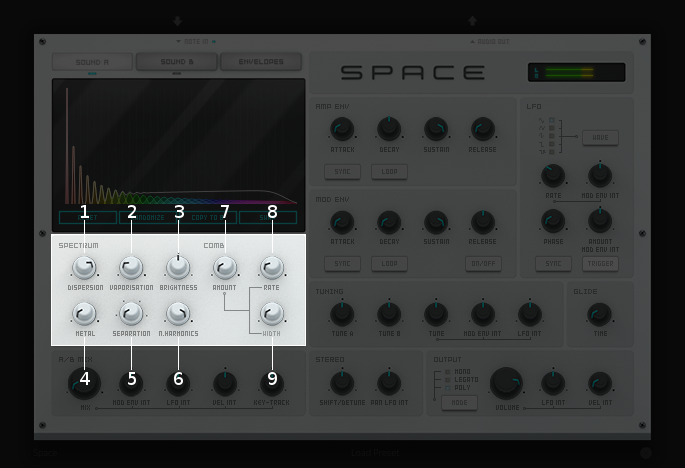
The Space’s spectrum/comb section.
Dispersion: This knob sets the bandwidth of each partial in the frequency spectrum, from narrow at minimum to wide at maximum. Bandwidths are always proportional to the frequency of their partial.
Vaporisation: This knob sets the rate of bandwidth increase of each successive overtone in the frequency spectrum, from slow at minimum to fast at maximum.
Brightness: This bipolar knob sets the rate of amplitude decay of each successive overtone in the frequency spectrum, from fast at minimum through medium at center to slow at maximum.
Metal: This knob detunes the overtones in the frequency spectrum, making them inharmonic, from no detuning at minimum to full detuning at maximum.
Separation: This selector sets the increment of the overtones in the frequency spectrum through the harmonic series, from 1 at minimum to 4 at maximum. Note: A value of 1 generates partials on all integer harmonics and produces a frequency spectrum equivalent to a saw-tooth wave. A value of 2 generates partials on odd integer harmonics only and produces a frequency spectrum equivalent to a square wave.
N. Harmonics: This selector sets the number of partials in the frequency spectrum, from 1 at minimum to 32 at maximum.
Amount: This knob sets the depth of the notches in the frequency response of the comb filter, from none at minimum to full at maximum.
Rate: This knob sets number of notches in the frequency response of the comb filter, from 1 at minimum to 8 at maximum.
Width: This knob sets the width of the notches in the frequency response of the comb filter, from narrow at minimum to wide at maximum.
A/B mix section
The A/B mix section lets you balance the mix of wave-tables A and B into a final sound. It also lets you set the intensity of mix modulation by the modulation envelope, the LFO, as well as the velocity and the pitch of incoming notes.
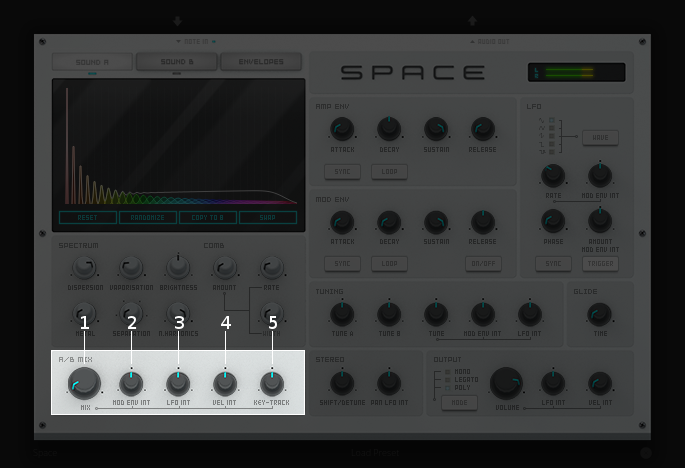
The Space’s A/B mix section.
Mix: This knob balances the volume of wave-tables A and B in the mix, from wave-table A only at minimum through equal balance of wave-table A and B at center, to wave-table B only at maximum.
Mod Env Int: This bipolar knob sets the intensity by which the modulation envelope modulates the A/B mix value from full inverted modulation at minimum through no modulation at zero to full modulation at maximum. Note: The percentage applies to the range between the current A/B mix value and the minimum or maximum value according to the direction of the modulation.
LFO Int: This bipolar knob sets the intensity by which the LFO modulates the A/B mix from full inverted modulation at minimum through no modulation at zero to full modulation at maximum. Note: The percentage applies equally in both directions around the current A/B mix value.
Vel Int: This bipolar knob sets the intensity by which the velocity of incoming notes modulates the A/B mix from full inverted modulation at minimum through no modulation at zero to full modulation at maximum.
Key Track: This bipolar knob sets the intensity by which the pitch of incoming notes modulates the A/B mix from full inverted modulation at minimum through no modulation at zero to full modulation at maximum. Note: A C4 note produces no modulation and is the reference pitch from which the modulation produced by other notes is measured.
Peak meter section
The peak meter section sports Space’s logo and lets you monitor the instantaneous level of Space’s audio output signal.

The Space’s peak meter section.
Peak meter: This meter is 72 pixels long. Its green range covers levels from -42 dB to -18 dB, the yellow range covers levels from -18 dB to 0 dB and the red range covers levels from 0 dB to +6dB.
Amplitude envelope section
The amplitude envelope section lets you set the parameters and mode of operation of Space’s dedicated ADSR amplitude envelope. The amplitude envelope modulates the output volume exclusively.

The Space’s amplitude envelope section.
Attack: This knob sets the attack time of the amplitude envelope in milliseconds or fractions of a bar. When the sync switch is off, the attack time ranges from 1 millisecond at minimum to 10 seconds at maximum. When the sync switch is on, the attack time ranges from 1/256 of a bar (a 256:sup:th note) at minimum to 4 bars at maximum.
Decay: This knob sets the decay time of the amplitude envelope in milliseconds or fractions of a bar. When the sync switch is off, the decay time ranges from 1 millisecond at minimum to 10 seconds at maximum. When the sync switch is on, the decay time ranges from 1/256 of a bar (a 256:sup:th note) at minimum to 4 bars at maximum.
Sustain: This knob sets the sustain level of the amplitude envelope as a percentage of the total amplitude, from zero level at minimum to full level at maximum. Note: The sustain handle of the amplitude envelope in the display follows the movement of this knob.
Release: This knob sets the release time of the amplitude envelope in milliseconds or fractions of a bar. When the sync switch is off, the release time ranges from 1 millisecond at minimum to 10 seconds at maximum. When the sync switch is on, the release time ranges from 1/256 of a bar (a 256:sup:th note) at minimum to 4 bars at maximum.
Sync: This switch synchronizes the attack, decay and release times of the amplitude envelope to the arrangement’s tempo and lets you change them in discrete fractions of the time signature. When this switch is off, those times are set in milliseconds and you can change them continuously.
Loop: This switch loops the decay stage of the amplitude envelope in a ping-pong fashion until the start of the release stage.
Modulation envelope section
The modulation envelope section lets you set the parameters and mode of operation of Space’s ADSR modulation envelope. The modulation envelope can modulate the A/B mix, the global tuning, as well as the rate and the intensity of the LFO.

The Space’s modulation envelope section.
Attack: This knob sets the attack time of the modulation envelope in milliseconds or fractions of a bar. When the sync switch is off, the attack time ranges from 1 millisecond at minimum to 10 seconds at maximum. When the sync switch is on, the attack time ranges from 1/256 of a bar (a 256:sup:th note) at minimum to 4 bars at maximum.
Decay: This knob sets the decay time of the modulation envelope in milliseconds or fractions of a bar. When the sync switch is off, the time ranges from 1 millisecond at minimum to 10 seconds at maximum. When the sync switch is on, the time ranges from 1/256 of a bar (a 256:sup:th note) at minimum to 4 bars at maximum.
Sustain: This knob sets the sustain level of the modulation envelope as a percentage of the total amplitude, from zero level at minimum to full level at maximum. Note: The sustain handle of the modulation envelope in the display follows the movement of this knob.
Release: This knob sets the release time of the modulation envelope in milliseconds or fractions of a bar. When the sync switch is off, the release time ranges from 1 millisecond at minimum to 10 seconds at maximum. When the sync switch is on, the release time ranges from 1/256 of a bar (a 256:sup:th note) at minimum to 4 bars at maximum.
Sync: This switch synchronizes the attack, decay and release times of the modulation envelope to the arrangement’s tempo and lets you change them in discrete fractions of the time signature. When this switch is off, those times are set in milliseconds and you can change them continuously.
Loop: This switch loops the decay stage of the modulation envelope in a ping-pong fashion until the start of the release stage.
On/Off: This switch disables the release stage of the modulation envelope. When this switch is off, the sustain level of the modulation envelope will continue even during the release stage of the amplitude envelope.
LFO section
The LFO section lets you set the parameters and mode of operation of Space’s LFO. The LFO can modulate the A/B mix, the global tuning, the stereo panning and the output volume.

The Space’s LFO section.
Wave: This selector sets the waveform produced by the LFO. The available waveforms include sine, triangle, saw-tooth up, square and random. Click the Wave button to cycle through the available waveforms or click the LED next to each waveform to select it.
Rate: This knob sets the frequency of oscillation of the LFO in Hz or fractions of a bar. When the sync switch is off, the frequency ranges from 0,1 Hz (a period of 10 seconds) at minimum to 100 Hz (a period of 10 milliseconds) at maximum. When the sync switch is on, the frequency ranges from 4 bars per cycle at minimum to 1/256 of a bar (a 256:sup:th note) per cycle at maximum.
Mod Env Int: This bipolar knob sets the intensity by which the modulation envelope modulates the LFO rate from full inverted modulation at minimum through no modulation at zero to full modulation at maximum.
Phase: This knob sets the phase offset of the LFO at the start of each note in degrees, from no offset at minimum to a complete cycle offset at maximum.
Amount Mod Env Int: This bipolar knob sets the intensity by which the modulation envelope modulates the LFO amplitude from full inverted modulation at minimum through no modulation at zero to full modulation at maximum.
Sync: This switch synchronizes the rate of the LFO to the arrangement’s tempo and lets you change it in discrete fractions of the time signature. When this switch is off, the rate is set in Hz and you can change it continuously.
Trigger: This switch sets the LFO to restart its cycle at the point defined by the Phase knob for each played note. When this switch is off, new notes won’t reset the LFO cycle. Note: A free running LFO, with a different phase offset for each played note, can only be produced when this button is off and the transport is playing. When the transport is stopped, the phase offset for each played note will be the same, regardless of this button’s state.
Tuning section
The tuning section lets you tune wave-tables A and B and the global pitch. It also lets you set the intensity of global pitch modulation by the modulation envelope and the LFO.

The Space’s tuning section.
Tune A: This bipolar knob tunes the pitch of wave-table A in cents, from one octave down at minimum through original pitch at center, to one octave up at maximum.
Tune B: This bipolar knob tunes the pitch of wave-table B in cents, from one octave down at minimum through original pitch at center, to one octave up at maximum.
Tune: This bipolar knob tunes the global pitch in cents, from one octave down at minimum through original pitch at center, to one octave up at maximum.
Mod Env Int: This bipolar knob sets the intensity by which the modulation envelope modulates the global pitch in cents from full inverted modulation up to one octave down at minimum through no modulation at zero to full modulation up to one octave up at maximum.
LFO Int: This bipolar knob sets the intensity by which the LFO modulates the global pitch in cents from full inverted modulation up to one octave down at minimum through no modulation at zero to full modulation up to one octave up at maximum.
Glide section
The glide section lets you glide the pitch of each played note.
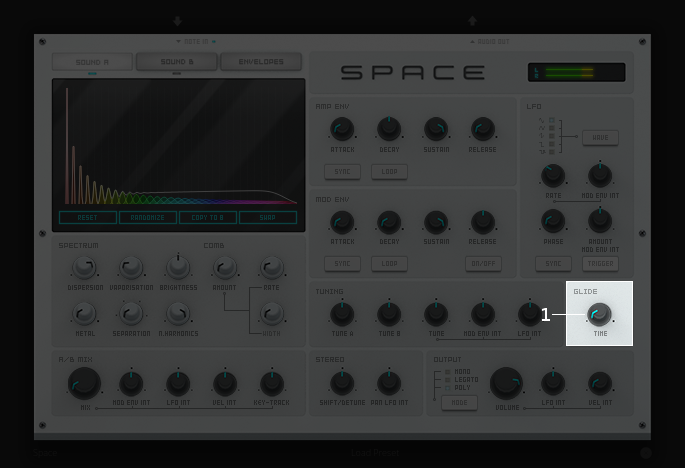
The Space’s glide section.
Time: This knob sets the glide duration at the start of every note in milliseconds from 0 (no glide) at minimum to 5 seconds at maximum. Note: In Mono and Legato voice modes, notes must be played legato (without gaps between them) to glide them.
Stereo section
The stereo section lets you apply stereo effects to the output like phase shift, detune and LFO modulated cross panning.
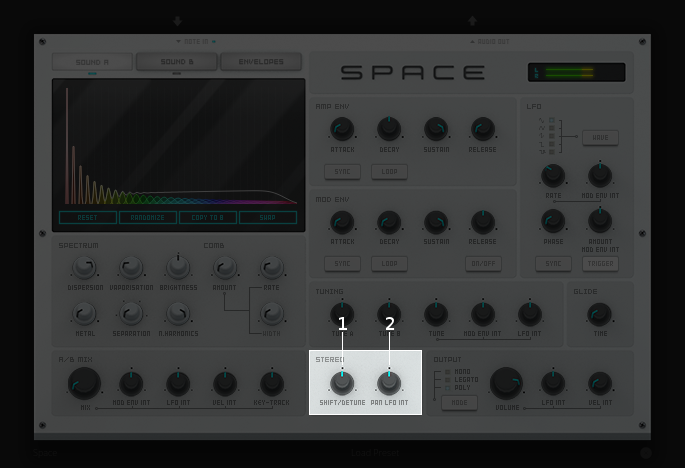
The Space’s stereo section.
Shift/Detune: This multi-purpose knob sets the amount of stereo phase shift on its left range from no shift at minimum to maximum shift at center and the amount of stereo detune on its right range from no detuning at center to one octave up on the left channel and one octave down on the right channel at maximum.
Pan LFO Int: This bipolar knob sets the intensity by which the LFO modulates the cross panning of wave-tables A and B from full inverted modulation at minimum through no modulation at center to full modulation at maximum. The wave-tables are panned in opposite directions to each other.
Output section
The output section lets you set the voice mode, the output volume and the intensity of volume modulation by the LFO and the velocity of incoming notes.
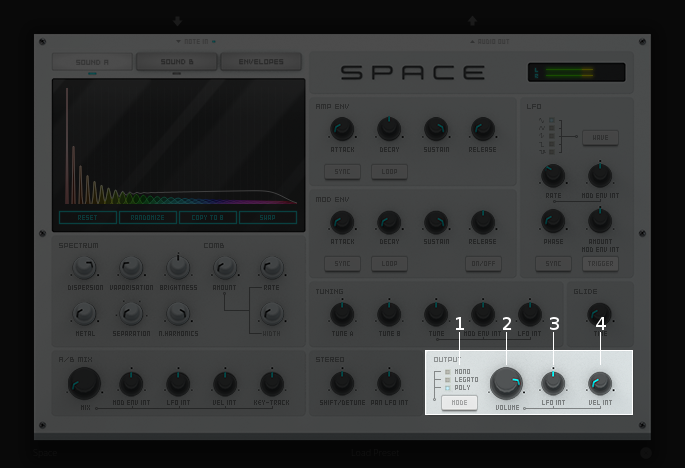
The Space’s output section.
Mode: This selector engages monophonic, legato or polyphonic voice mode. Click the Mode button to cycle through the available modes or click the LED next to each mode to select it. Note: In polyphonic mode, the maximum polyphony is 16 voices, with last note priority.
Volume: This knob sets the volume of the output in decibels.
LFO Int: This bipolar knob sets the intensity by which the LFO modulates the output volume from full inverted modulation at minimum through no modulation at zero to full modulation at maximum. Note: The percentage applies to the range between the current volume value and the minimum value.
Velocity Int: This knob sets the intensity by which the velocity of incoming notes modulates the output volume from no modulation at minimum to full modulation at maximum. Note: The percentage applies to the full range of values.
Glossary
This core glossary provides definitions of important sound synthesis concepts as they apply to the Space synthesizer.
Additive synthesis
A synthesis method that creates sound by adding many sine waves of different frequencies and time-varying amplitudes together. Sine waves are grouped in partials, consisting of a fundamental frequency, which defines the pitch of the sound, and a series of harmonic or inharmonic overtones, which define its timbre. Space is an additive synthesizer that allows you to define the shape and distribution of a sound’s partials with a few parameters. Space uses wave-tables to implement its additive synthesis.
ADSR Envelope
A signal whose amplitude is ideally suited to introduce one-time variations in the volume or spectral content of a sound. The ADSR acronym stands for Attack, Decay, Sustain and Release, the four parameters that typically describe the contour of the envelope. Space has two envelopes: an amplitude envelope dedicated to control volume and a modulation envelope dedicated to control other parameters of the sound like timbre, LFO and pitch.
Amplitude
The difference between the extreme values of a signal, which corresponds to its perceived loudness, or volume, usually expressed in decibels, abbreviated dB. The output volume of Space can be set in the output section with the Volume knob.
Comb filter
A type of filter with a frequency response consisting of regularly spaced notches, thus resembling a comb. Space’s comb filter can be used to shape the sound of its wave-tables and approximate vocal sounds.
Detune
To move the pitch of a sound generator (oscillator, operator or wave-table) away from its reference value. The detune can be subtle, by just a few cents, or obvious, by a third, a fifth or an octave interval. Two or more sound generators playing in unison are often detuned to create a richer timbre. Space offers controls in the tuning section to detune its two wave-tables up to an octave above and below their original pitch.
Filter
A device or process that partially or completely removes some components of an audio signal. Space provides a comb filter to shape the frequency spectrum of its sounds.
Frequency
The rate of vibration or oscillation of the waves that propagate sound in a medium. Frequency is measured in Hertz, one Hertz corresponding to one oscillation per second. Humans can hear frequencies ranging from 20 to 20,000 Hz. Frequency strongly determines the perception of pitch. A complex sound or tone can be composed of many frequencies combined, or partials.
Frequency response
The measure of the output frequency spectrum of a system or device, for example a filter, in response to an input signal. Space includes a comb filter to shape the sound of its two wave-tables.
Frequency spectrum
A way to visualize a signal that varies in time. It shows the amplitudes, measured on the vertical axis, of the signal’s components at different frequencies, measured on the horizontal axis. Space allows you to visualize the frequency spectrum of its two wave-tables and how the spectrum parameters affect them on its display.
Fundamental frequency
The lowest frequency component, or partial, of a periodic waveform. It usually corresponds to the perceived pitch of the corresponding sound. The tallest, leftmost partial in the frequency spectrum shown on Space’s display represents the fundamental frequency of a given wave-table.
Glide
Also called portamento, the slide of pitch from one note to another. Space lets you set the duration of slide between successive notes. It also responds to slide notes in a note region.
Harmonic
Any member of the harmonic series, which is an ideal set of frequencies that are positive integer multiples of a common fundamental frequency. Any partial of a complex tone matching such a member is harmonic. Space lets you set which harmonics will be used to build a sound with the Separation and N. Harmonics parameters in the spectrum/comb section.
Inharmonic
Any partial of a complex tone that does not match any member of the harmonic series. Space lets you create inharmonic partials with the Metal parameter in the spectrum/comb section, which is useful to create bell or gong like sounds.
LFO
Acronym of Low Frequency Oscillator, which produces a signal typically below the human hearing range of 20 Hz. This signal is commonly used to modulate one or more properties of another signal. It is ideally suited to introduce periodic variations in a sound like vibrato or tremolo. Space’s LFO can modulate the mix of the A and B wave-tables, the global pitch, the stereo panorama and the output volume.
Modulation
The process of varying one or more properties of a signal with another signal. For example, the amplitude of a signal can modulate the frequency of another signal. Space has three modulators: two envelopes and one LFO. They can be used to modulate different parameters of Space’s sound like timbre, pitch, stereo panorama and volume.
Overtone
Any partial above the lowest partial, or fundamental frequency. A pure sine wave has no overtones. The amount, shape and distribution of overtones inside a complex tone define its timbre. Space allows you to define the number of overtones of its wave-tables with the N. Harmonics parameter in the spectrum/comb section.
Partial
Any simple periodic wave of which a complex tone is composed, including its fundamental frequency. Each partial in a complex tone can have its own frequency, amplitude and phase. Space lets you visualize the partials of its two wave-tables on its display.
Phase
Initial point of a waveform at its origin as a fraction of one complete wave cycle. Space lets you set the initial point at which the LFO starts playing its waveforms with the Phase knob.
Routing
The process of selecting the path of a signal in a synthesizer for modulation purposes. The origin of the signal is called modulation source. Space provides two envelopes and an LFO as modulation sources. The destination of the signal can be any parameter of the produced sound. Space lets you route its modulation signals to timbre, pitch, stereo panorama and volume. Additionally, one envelope can also be routed to modulate the LFO.
Synthesizer
An electronic musical instrument that generates audio signals converted to sound through amplification. There are many types of synthesizers, depending of the method they use to generate sound, including additive, subtractive, modular, frequency modulation, phase distortion, sample based, wave-table, physical modeling and others. Synthesizers implemented as a computer program are called software synthesizers. Space is an additive wave-table software synthesizer.
Unison
Two sound generators (separate instruments or separate oscillators, operators or wave-tables inside an instrument) playing the same, nearly the same pitch, or an octave interval simultaneously. Space’s two wave-tables can be played in unison to create a compound sound with a rich timbre.
Wave-table
A series of single-cycle waveforms arranged in a table. Waveforms inside a wave-table are normally played periodically. The selected waveform for playback can be modulated in a number of ways, for example by the pitch of the played note. Adjacent waveforms in the wave-table can be interpolated digitally. Space offers two wave-tables than can be mixed in a number of ways to create a complex tone.