Machiniste
The Machiniste is a Drum computer that eats samples rather than having in-built internal sounds like the Beatbox 8 or the Beatbox 9 drum machines. The Machiniste allows for samples to be dragged from the sample browser into 9 different possible channels. Once a sample has been loaded to one of the channels it is then possible to set where you want the hits to occur by plotting steps onto the sequencing grid. Each of the 9 channels has its own output so that the signal from each channel can be routed out of the device separately. The Machiniste includes a range of parameters which can be used to shape the sound of each sample individually, these parameters each have their own set of modulation controls which allow for different parameter setting to be applied to each step in the sequence.

Sequencer Controls
The sequencer controls across the top of the device allow for you to change the specifications of your sequence, how long it is, which pattern you have selected, how much modulation is applied and the device’s master volume control.

Pattern banks There are 4 pattern banks A, B, C and D
Pattern Use these buttons to toggle through the pattern bank’s different patterns. Each pattern bank contains 8 possible patterns
Clear Clears the selected pattern
Pattern +/- The + and - buttons allow you to change the length of your pattern. The Machiniste has a maximum pattern length of 128 steps. TIP! Holding shift while selecting these buttons will allow you to double or half the number of steps in your sequence, from 2-4, from 16-32 etc.etc.)
Range Use these buttons to toggle through the different segments of your pattern (only needed if your pattern is longer than 16 steps)
Scale Use these buttons to select what scale you want to be working in (default setting is 4/4)
Shuffle Using the shuffle option will shuffle your pattern. Audiotool does this by selecting keynotes in your sequence and then moving or shuffling all of the notes in-between the keynotes either forwards or backwards
Modulation Depth The modulation depth functions in the same way as each parameters modulation controls, the difference being that the modulation depth is global. The modulation depth affects all modulation on all channels
Volume Master volume control
Output Master output
Sequencer
The sequencer is where you can plot where you want each hit to occur. The sequencer includes the channel list on the left of the device, this is where samples can be dragged from the sample browser and dropped into one of the channels in the list. It is important to note that the Machiniste only works with one-shot samples so it is important to make sure you are browsing in the one-shot category of the sample browser before dragging a sample into the channel list. Each step that is added to the sequence is given a modulation value. The modulation value is a percentage which refers to how much that step will be affected by the the Machiniste’s step modulation. Upon adding a step it is possible to drag up or down (before releasing the mouse) to raise or lower that steps modulation value.

Channel list The channel list includes all loaded samples. Samples are dragged from the sample browser into empty spaces in the channel list. The Machiniste has 9 channels making it possible for 9 different samples to be loaded at one time. Dropping a sample on top of an already loaded sample will replace the already existing sample.
Selected sample The selected sample is denoted by the edit button on the left side of the channel. Both clicking on the samples name and by clicking on the channels edit button will set that channel as selected.
Exclusive Channels grouped as exclusive will not allow hits from those channels to occur in the same positions in the sequence, only the highest channel in the list that is grouped as exclusive will be audible.
Step(0%) This step has 0% modulation applied. NOTE: A step that has 0% modulation will not be affected by any modulation, regardless of any of the parameter’s modulation settings.
Step(100%) This step has 100% modulation applied.
Mute Mute each channel individually. The Mute controls are specific to each pattern and can not be automated from the timeline.
Output Separate outputs for each channel make it possible to send each channel’s signal to be sent on its own little processing adventure. Using a channel’s individual output will mean that it will no longer be going through the Machiniste’s master output.
sequencer Select a sample from the Machiniste’s channel list and draw steps onto the sequencing grid to plot where you want the hits to occur.
Parameter Controls
The parameter controls are where each sample’s signal can be shaped and edited individually. Although the Machiniste only includes one set of parameter controls the controls are shared by each channel and will change when a different channel is selected, it is for this reason that it is important to select which channel you want to edit before making any changes to the parameter controls. The parameters include start and end controls, pitch control, a built-in filter for each channel, panning and volume controls as well as controls to shape the envelope of each channel. Each parameter control includes its own corresponding modulation control that lives just beneath it. Although the below image only highlights the start and level modulation controls, all of the parameter’s modulation controls work in the same way.
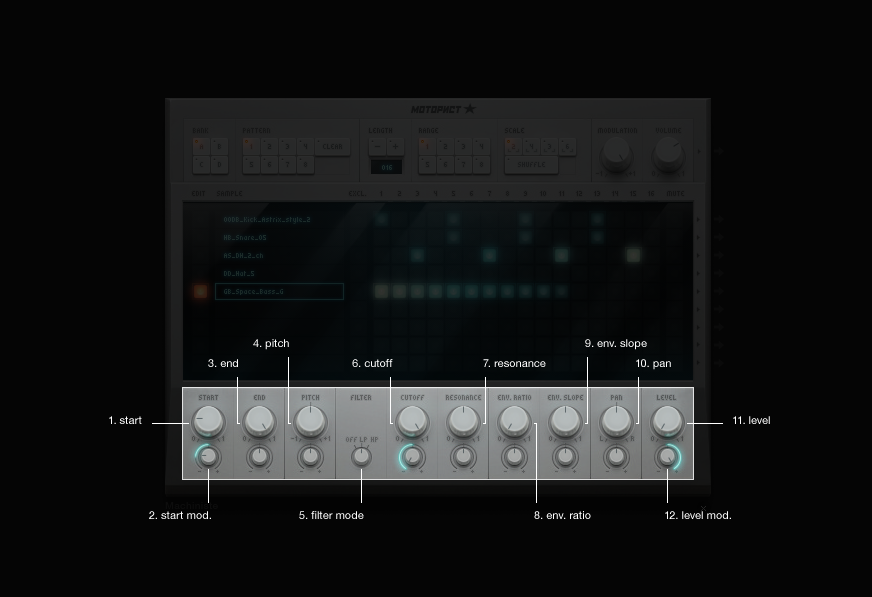
Start Sample start position.
Start mod. The start’s modulation is set to -50% while the start parameter is set to 20%, this means that steps that have a modulation value of 100% will play the sample with the start at 10% (-50% of the range between the start of the parameters range and the parameters current setting).
End Sample end position. TIP!: Put the end before the start to make the sample play in reverse.
Pitch Pitch control (+/- 2 octaves).
Filter mode Use this to toggle through the filter’s two modes, high-pass and low-pass.
Cutoff Filter cut-off frequency.
Resonance Filter resonance control.
Env. ratio The envelope ratio allows control over where in the sample the amplitude is highest. The default setting for this parameter is 0% meaning that the start of the sample will have the highest amplitude.
Env. slope The envelope slope makes it possible to specify the steepness of the envelope’s curve. How fast the signal will come down from or go up the amplitude’s highest point.
Pan Panorama control for each channel.
Level Volume control for each channel.
Level mod The Level’s modulation is at +100% whilst the Level parameter is at 0%, this means that steps that have a modulation value of 100% will play the sample at full volume (+100% of the range between the parameters current setting and the end of the parameters range).