Beatbox 8
The Beatbox 8 is a tried and tested drum machine and is a great tool for working out drum loops. The Beatbox 8 drum machine allows for drum patterns to be programmed internally by using the device’s internal sequencer but the device can also be sequenced by using a note track via the timeline. This classic drum machine includes 16 different instruments going through 11 channels, meaning that some of the instruments share channels with other instruments. Its 16 drum sounds include a boomy low kick, snare, low/mid/hi toms, low/mid/hi congas, rimshot, claves, hand clap, maracas, cowbell, cymbal, open hihats and closed hihats. All of the sounds can be edited and/or tuned and have their own individual outputs as well as the device’s master output. The Beatbox 8 works by selecting the instrument you want to use and then adding a hit on which step or steps in the sequence you want by selecting the button specific to that step in the sequence. Although primarily a drum machine the Beatbox 8 is a very powerful device and can be utilized for purposes other than drums, for example effects can be layered onto the device to create far-out, analogue-esque basslines. (works especially well with lots of distortion)

Instrument Controls
The Beatbox 8 is sequenced by selecting the instrument you want to use and then clicking on the sequencing button or buttons that correspond to where you want to the hit to occur in the sequence. Only one instrument can be added to the sequence at a time. Each instrument has its own set of parameter controls which allow for the sound of each instrument to be modified individually.

instrument select - This huge wheel makes it possible to toggle sequentially through the device’s different instruments. NOTE: Instruments can be selected by selecting the instrument’s label or by clicking on the small red light at the top of each instrument channel.
pattern - Allows for toggling through the device’s internal patterns within the selected pattern bank.
clear pattern - Deletes the currently selected pattern.
pattern bank - Allows for toggling through the device’s different pattern banks (A, B, C and D)
accent - The accent feature allows for emphasis to be placed under selected steps in the sequence. Adding accent to a step in the sequence is the same as adding a drum hit to the sequence, select the accent as the instrument and select what notes you want to accent with the sequencer. The strength of the accented steps can be defined by using the the accent level control.
snappy - Allows definition of how much “snap” the snare has.
level - Individual volume control for each instrument.
decay - Defines how much decay the selected instrument has.
instrument label - Displays which instrument is housed in each channel and also doubles as a button to select which instrument you want to sequence. NOTE: Instruments can also be selected by clicking anywhere inside the instrument channel.
instrument switch - As mentioned some of the instruments share channels with other instruments, this switch is used when changing the channels selected instrument.
tone - Changes the characteristics of the instrument. The parameters of the Tone control differ from instrument to instrument. In the case of the bassdrum turning the Tone control to full will make the hit have a stronger “boom”.
tuning - Allows for fine tuning. TIP! Hold shift and cmd while using the controls for ultra fine tuning.
volume - Master volume control.
Sequencer Controls
Across the bottom of the Beatbox 9 is where the device’s internal sequencer is found. Once an instrument has been selected you can start building up your drum sequence by adding instrument hits to the sequencer by selecting the sequence buttons.
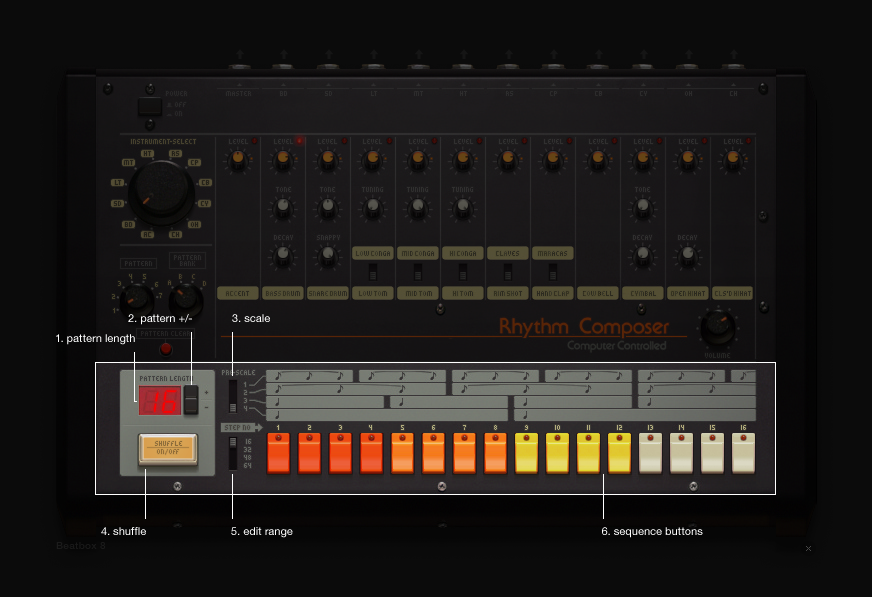
pattern length - Displays the length of your sequence.
pattern +/- - Allow for the length of your sequence to be increased or decreased. TIP! Holding down shift while selecting these buttons will allow you to double of half the number of steps in your sequence, from 2-4, from 16-32 etc.etc.)
scale - Allows definition of what scale you want to work in.
shuffle - Using the shuffle option will shuffle your pattern. Audiotool does this by selecting keynotes in your sequence an then moving or shuffling all of the note in-between the keynotes either forward or backwards.
edit range - The sequencer contains 16 step buttons but the Beatbox 8 allows for sequences up to 64 steps long. This control allows for you to use the same 16 buttons to edit a 64 step sequence by reusing the same step buttons to edit different parts of the sequence.
sequence buttons - This buttons are where hits can be added to the sequence, choose what instrument you want to use and add it to the sequence by selecting the button or buttons in the sequence where you want the hit to occur.